Here is the walkthrough for The Spectrum Firmware upgrade (v1.0.2). Firmware v1.0.1 was buggy, so I waited until a new version was available… Navigate to https://retrogames.biz/support/thespectrum/upgrade/ for the latest version!
** UPDATE ** ATENTION **
This update solves some bugs introduced in 1.0.1, but doesn’t solve them all! Version 1.0.3 is under development, and will hopefully solve all the pending issues. If you are satisfied with the original firmware version (1.0.0), keep it!
For those using the classic mode, and according to some users in The Spectrum related forums (didn’t check it myself yet):
- Saving a CODE block in classic mode, and then trying to load it gives “Tape Loading Error”, when saving a few bytes (not with big files);
- Bad Frame timing in some games.
Update at your own risk! I don’t have complains until now, because I’m not exploring the classic mode yet!
Features introduced in version 1.0.2 (source: Retrogames)
This release is documented by the full The Spectrum user manual.
- Improves saving files to USB stick from Classic mode (see the manual Chapter 11. Saving programs and data for full details)
- Improves virtual cassette navigation of
.tapfiles. - Makes Kempston the default joystick, fixing joystick not being detected for USB programs unless game or machine default settings are set up.
- Fixes saving error introduced by v1.0.1
Preparing the Pen Drive
The latest firmware is available here (filename: thespectrum-mini-upgrade-v1.0.2.rup).
First step, is to get an USB PEN formatted in FAT32, this can be accomplished by following the steps in Using a pre-prepared USB stick image.
Get one of the images available, I downloaded the 16GB image, and flashed it to ~31GB drive (the 32GB image did not fit).
Using balenaEtcher, chose the image file, and pressed “Flash!”:
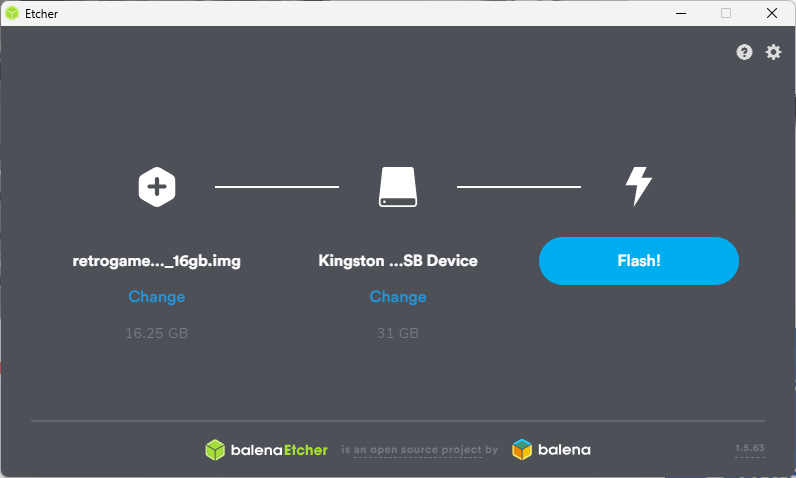
Then, copied the thespectrum-mini-upgrade-v1.0.2.rup file to the PEN.
Firmware install
Important recomendations from Retrogames:
- For the update make sure The Spectrum is powered by a high quality 2A power supply and DO NOT power The Spectrum from a television USB socket!
- We recommend unplugging all peripherals from The Spectrum, leaving only the USB stick.
Safely removed the pen drive from my PC, inserted it in the USB Port next to the HDMI port of The Spectrum (must be this slot!).
Connected The Spectrum to a reliable power source (power strip that includes 5V/2.4A USB ports) and to the monitor through HDMI, and pressed the power button.
After, pressed “SPACE” (Options), selected “Advanced Options”, “System Information”, and appeared a window with the following dialog box:
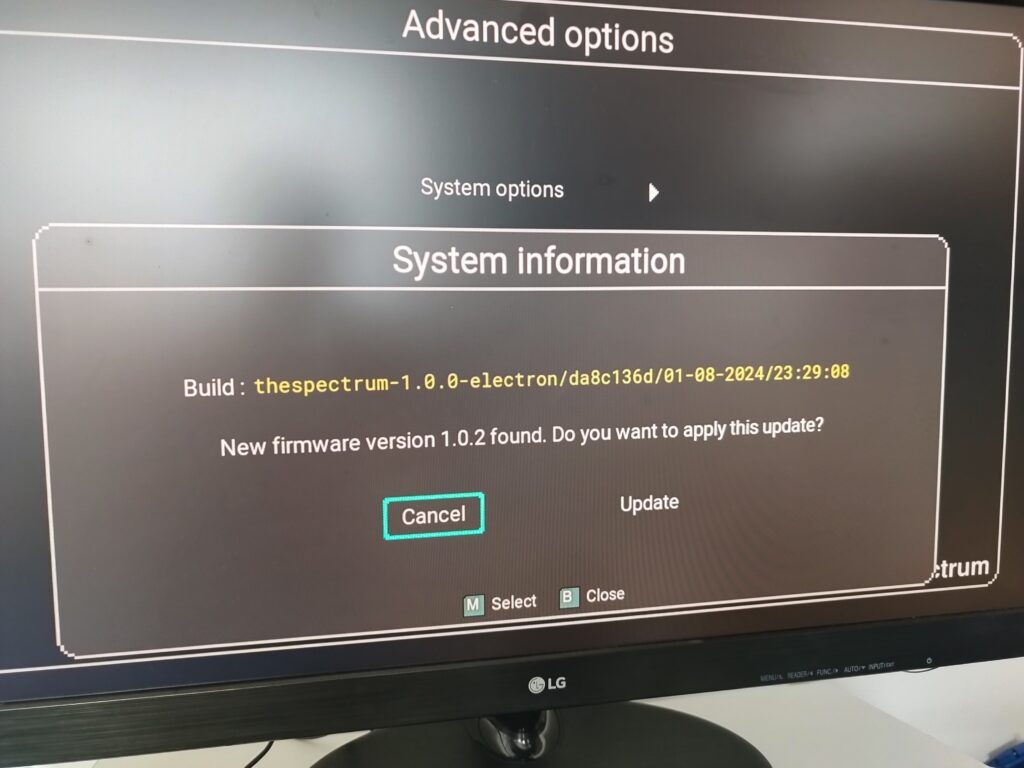
I chose “Update” (by pressing 8 key), and pressed the “M” key, the upgrade started and in about 5 seconds it finished, the machine restarted, and everything is Ok! Upgrade Completed!
Enjoy New Adventures with The Spectrum!


