So now that you have a bootable micro SD, you’ll may want more space to store the games!
Please note that the boot partition will be enough for playing your favorites. I’ve selected around 80 games, and in total they only occupy no more than 7.5 MBytes – remember that the ZX Spectrum was an 8-bit machine, with 16K, 48K or 128K of RAM, the games were very small in size.
If you don’t have thousands of files to upload to your SD, you can skip this step and jump to ZXBaremulator SD Install Step 3 – Updating the Files on the micro SD.
If you still want to have more space on the boot partition (more than 256MB) you’ll need to remove the root partition, and extend the boot partition to it’s maximum size.
My suggestion is to Download and Install the MiniTool Partition Wizard Free, first because it’s free, second because the interface is very friendly, and finally because it does the job well!
After downloading and installing the MiniTool Partition Wizard Free, run the application. It should appear a screen like this:
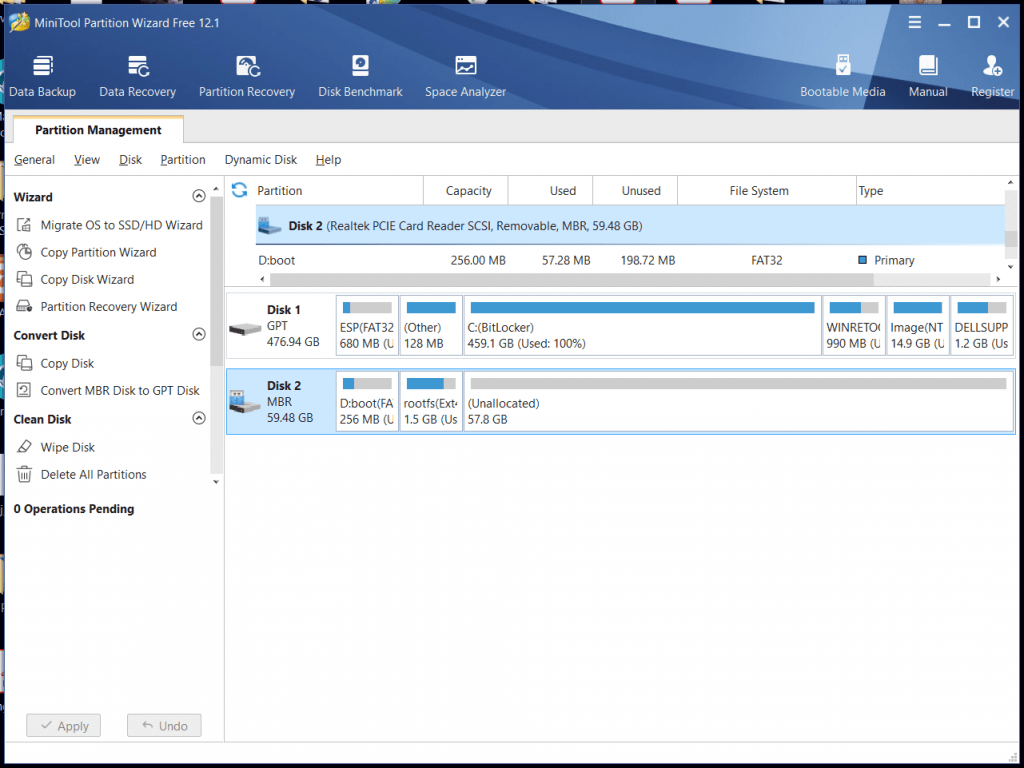
Disk1 is my PC’s Disk, and Disk2 is my micro SD. The micro SD has 64GB of capacity, 2 partions (boot with 256MB allocated, rootfs with 1.5GB allocated) and 57.8GB of unallocated space.
Now, right-click the 2nd partion (rootfs) and choose “Delete”, as described in the following image:
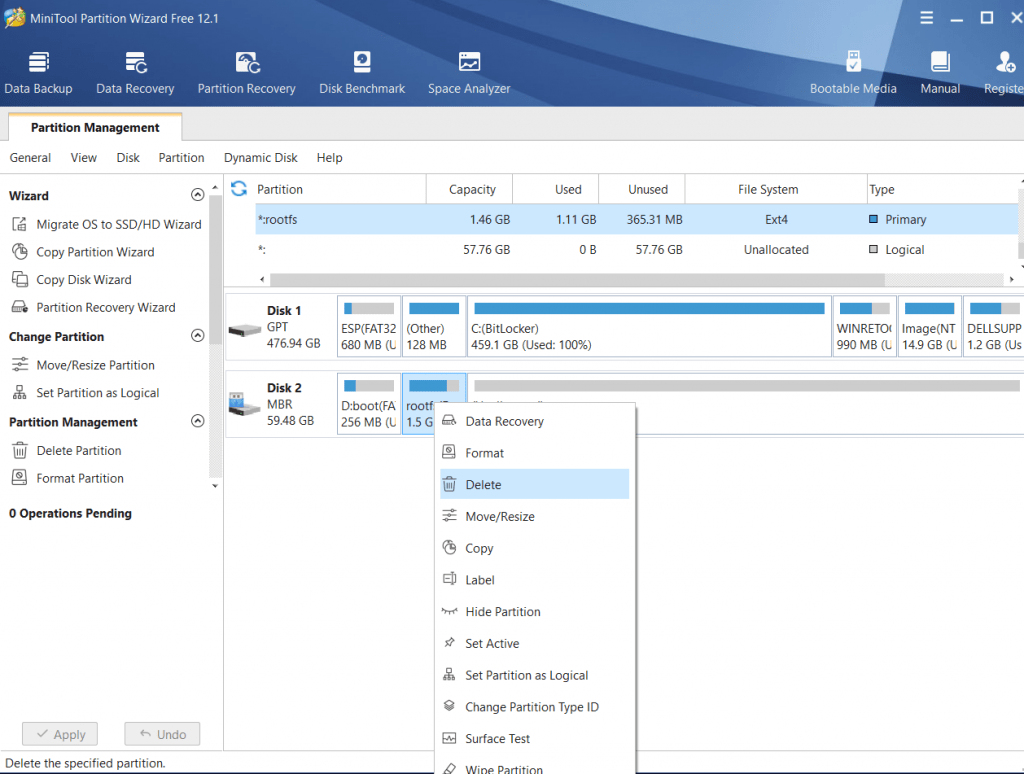
After this, you’ll only have one partition, and more unallocated space:
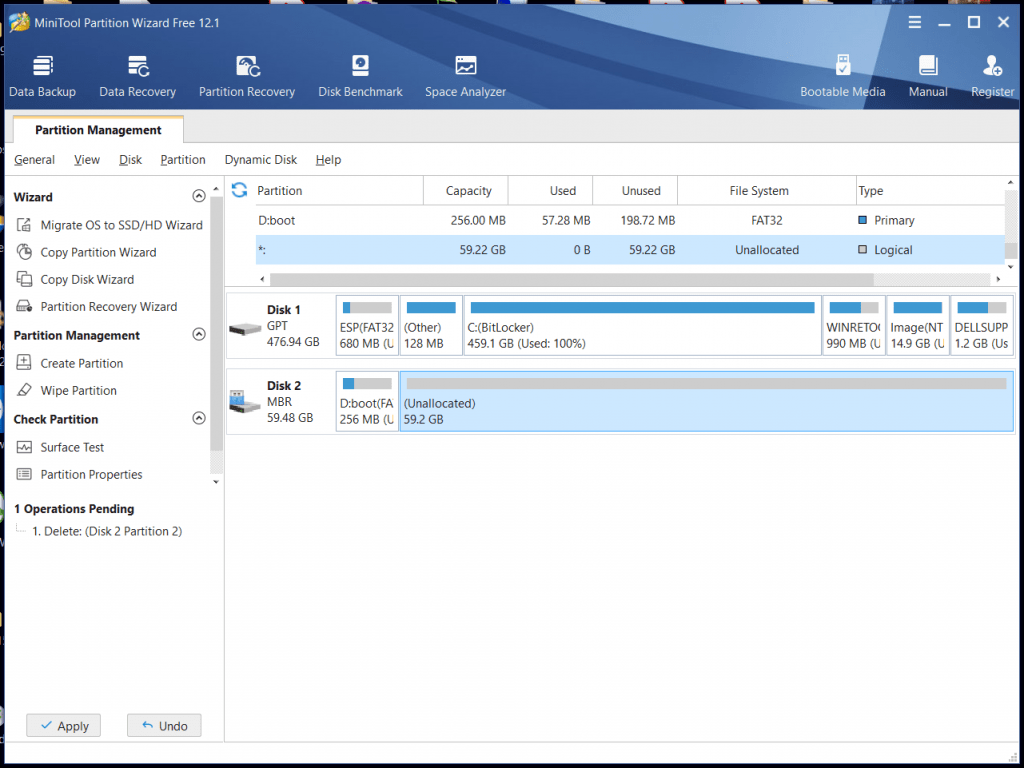
At this point, we will resize the boot partition to it’s maximum size.
Right-click the boot partition and choose “Extend”:
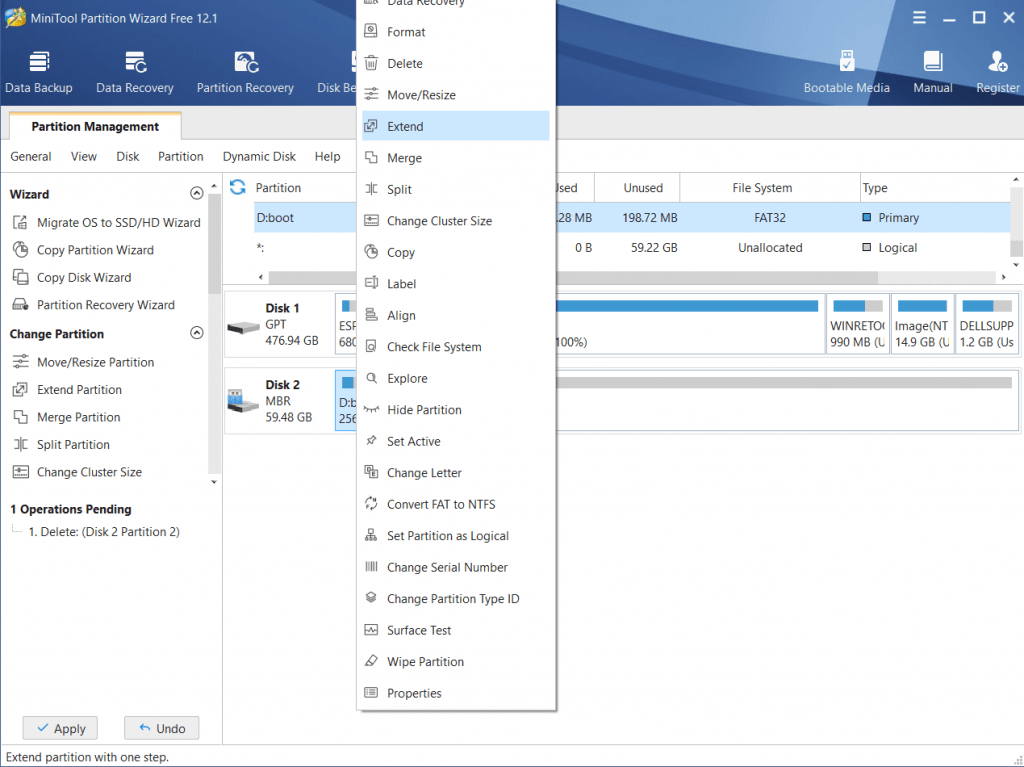
A new window opens, with an horizontal scroll bar, and you can drag it to the maximum size (in my case 59.22GB):
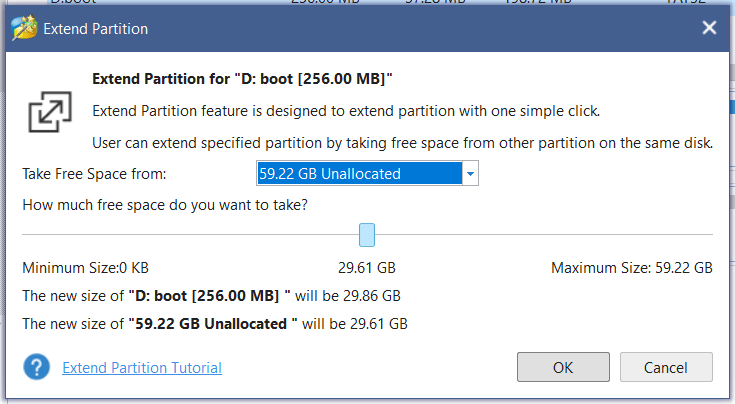
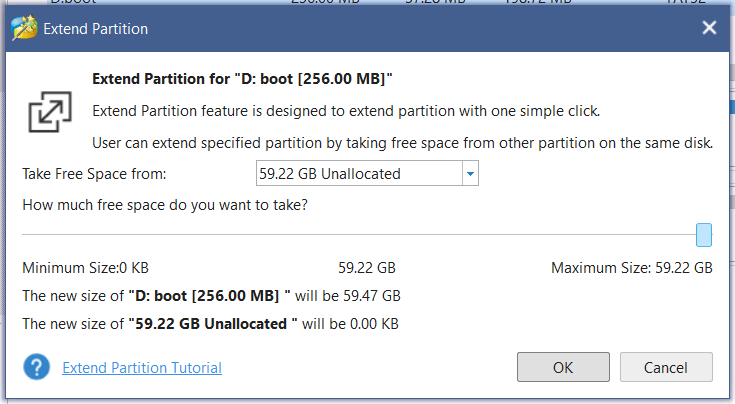
Click OK.
Now, click the “Apply” button on the left-bottom corner. A new dialog window appears.
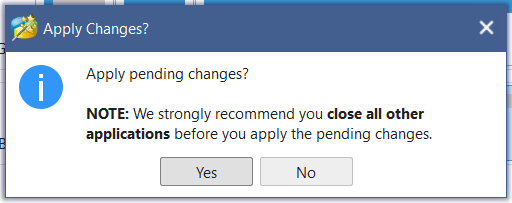
Click “Yes”.
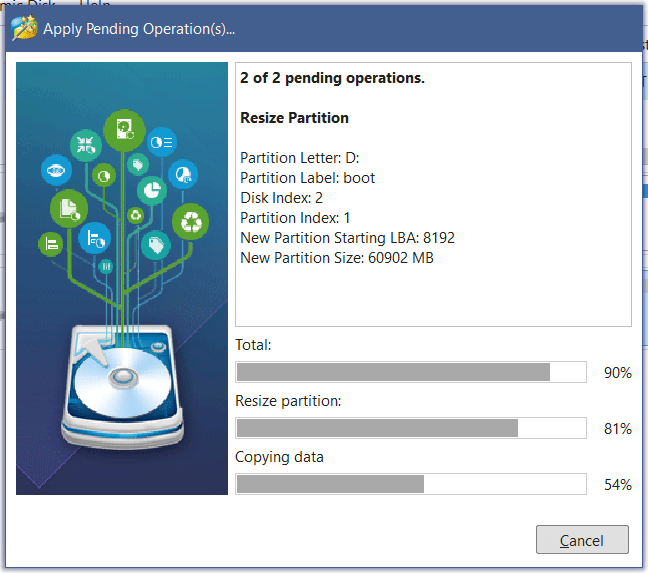
Wait until it finishes, at the end you’ll get the message:
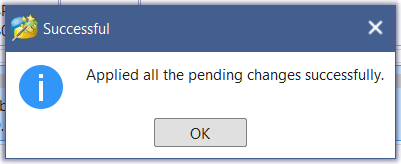
Click “Ok”, Close and Quit the MiniTool Partition Wizard Free.
You now have only one partition, bootable, FAT32, with the size of the micro SD card:
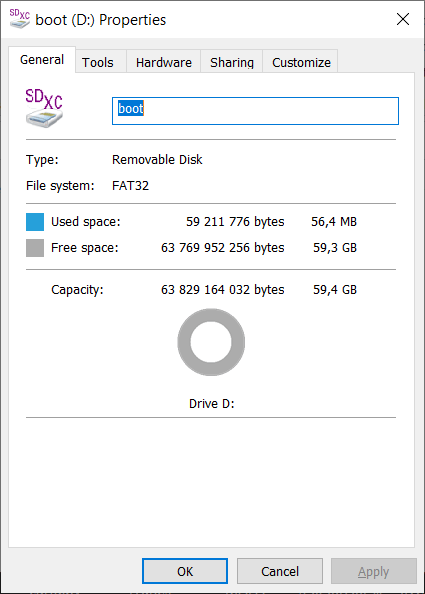
Next, check ZXBaremulator SD Install Step 3 – Updating the Files on the micro SD.


